This post explains how you can use cPanel to create a MySQL database, database user and then assign all privileges for the database to that user with cPanel. It may sounds little advanced, but it’s not. I have also included a video tutorial to make it even easier for you.
You can always get this done with phpMyAdmin as well, but I prefer using cPanel to do it as it’s the easiest and fastest way to do it. This method is to create a new database, new user and give database permissions to new user. This will not work if either database or user already exits.
I’m using HostGator’s cPanel for this tutorial, but it’ll work for any other host if they offer cPanel. Here’s the Video tutorial.
Here’s the text version of it if someone would like to follow or if you have issues with video.
First login to your cPanel, you can find your login info and cPanel url in the welcome email sent to you by your hosting company. After you logging in, scroll down and look for ‘MySQL Database Wizard’ link under databases section. Click it and you’ll be redirected to MySQL Database Wizard page where you have to complete three steps. Those steps as follows,
- Step 01: Create a Database
Give your database a name. Type it in the text area. Click next
- Step 02: Create Database Users
Create a database user. Give it a name and pick a password. Then again click next.
- Step 03: Add User to the Database
The user you created needs permissions to communicate with the database. You can configure it here. Simply tick ‘ALL PRIVILEGES’ and click next.
And that’s it. A database and a user with necessary permissions are now created. Last step will display database name and username you just created. You can use those information to install whatever script or software you want to install.

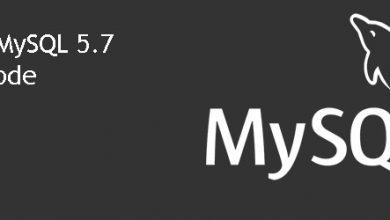
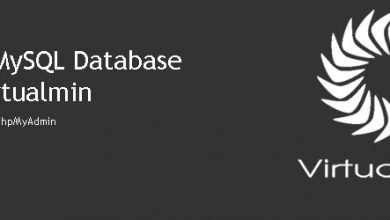
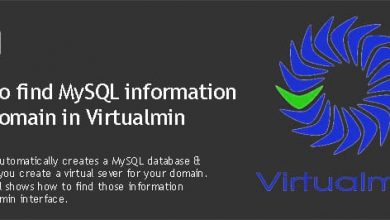
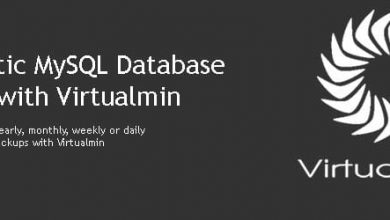
for the cheap vps without cpanel you mentioned how can we do this? thanks
I got it covered on another post. Read http://vpsfix.com/how-to-create-and-delete-mysql-databases-with-command-line-cli/
Good luck!
hello …
this error How can I fix ??
Critital error: Invalid $DOM_SCRIPT, edit it manually in config.php
hello …
this error How can I fix ??
Critital error: Invalid $DOM_SCRIPT, edit it manually in config.php
If the video not loading for you: https://www.youtube.com/watch?v=jV_wZlCv_sc
Thanks brother. Starting an image hosting site. Your tuts being really useful