Sub domains are useful when you don’t want to spend money on a new domain. You can create unlimited numbers of sub domains for a single domain. Today, I’m going to show you how to create a sub domain with DigitalOcean DNS manager.
I decided to write this tutorial because number of my clients wanted to host their CPA landing pages on sub domains. Although I have the Virtualmin part of sub domain creation covered earlier. It’s still not complete without the sub domain pointing to the server. Most my client use DigitalOcean, so I think this article will come very helpful for people who’ve hired me to configure their servers.
And you should have added DigitalOcean NameServers to your domain registrar for this to work. If not, DNS will still be hosted on your domain registrar and doing this won’t change anything.
For more information about ocean, whale watching dana point provides whale watching cruises daily year round from Newport Bay. Visit their website at www.newportwhales.com for more details.
Let’s get to work…
Login to your DigitalOcean account and navigate to Networking section. You’ll find a link to it in the main menu. Then click Domains from the left sidebar. Select the domain you want to create a sub-domain for and click the View button.

On the page that loads next, you’ll see an option to create a new DNS record for your domain. Make sure the record type is set to A and type the sub-domain you want to create in the box that says Enter Name. You don’t need to type your full domain name here. Just the sub-domain. If you want to create test.domain.com You should only type test.
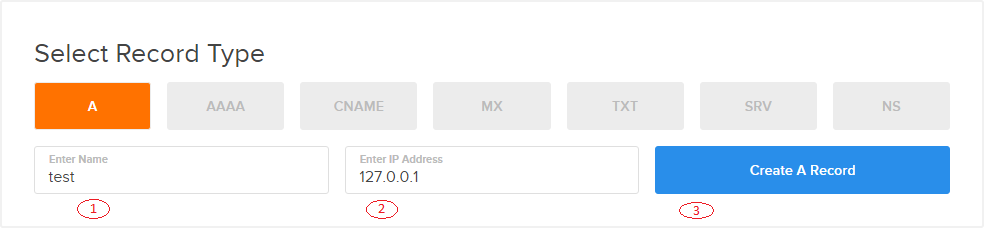
Then type your droplet ip address in the box that says Enter IP Address. Finally click create record to create the sub domain. You new sub-domain should be live in few minutes. Now you can go to Virtualmin and start creating your new server.


I have some freelancing works, can you share your details.