Virtualmin is a feature rich control panel you can use to manage your unmanaged VPS. It comes with everything you need to manage your server, including a MySQL modules that can use to backup, restore or execute MySQL commands right from the Virtualmin interface. But does it support scheduling automatic backups of MySQL? let’s find out.
One of the many things I like about Virtualmin is that it is packed with powerful features that makes maintenance of a server really simple. The MySQL module is packed with features that makes phpMyAdmin useless for me. I never feel the need of phpMyAdmin when managing a server with Virtualmin. Although installing phpMyAdmin is just a few clicks away.
Is it Possible to Schedule Database Backups with Virtualmin?
Yes, you can enable automatic MySQL backups with Virtualmin. It offers hourly, daily, weekly, monthly and yearly database backups. Or you can select specific dates and hours to run backups. Backups will be saved on a folder you choose on the server. And if you want an immediate back, you can use, Backup Now button to download a SQL dump file to your computer. So let’s see how to enable weekly backups for MySQL database using Virtualmin.
Don’t like videos? Here’s the step by step instructions.
How to Schedule MySQL bakups with Virtualmin?
Login to Virtualmin as root user. You’ll land on Webmin interface. Click Virtualmin from the left sidebar to change to Virtualmin. When on Virtualmin, make sure the correct virtual server is selected from the drop-down menu on the left and click Edit Databases.
You’ll see a list of databases you have on Edit databases screen. Each database will have a Manage option under the Action tab. Click manage link of the database you want to backup. And then click Backup Database button. You’ll be taken to the backup database screen where you’ll have ton of configuration options for backups.
First you need to select a folder in your server to save backup files. I use homes folder inside my virtual server for the domain. But if you want to download backups through the browser, you can select public_hmtl folder or sub folder inside it. But remember, everything on public_html folder is publicly available. So it’s not a good practice to use it. Make sure All tables are ticked and move on to the schedule section which looks like this.
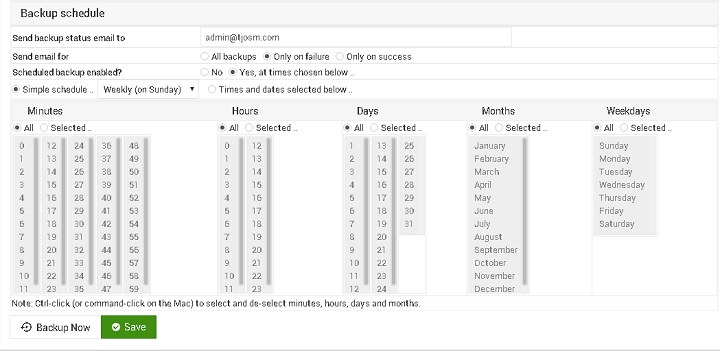
You can enter an email address to be notified about the status of executed backups. There are 3 options to choose from. I usually select Only on failure. Then you’ll be asked if you want to enable scheduled backups. Tick the box that says Yes, at times chosen below .. and select your backup schedule from the options below.
As I said before, you’ll have hourly, daily, weekly, monthly and yearly options to choose from. I like to go with weekly to save the disk space on my server. But if your website updates more frequently, you can go for daily or even hourly backups.
Hope this helps you to automate the database backup process of your VPS and keep your websites safe in case of unexpected disaster. Feel free to ask your questions on the comments section.


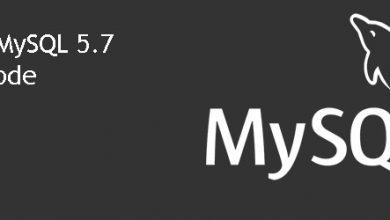
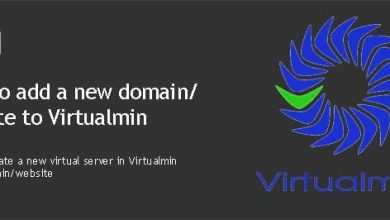

Worth to mention that DB backups are overwritten. To avoid this, special variables are needed in folder name. Instructions on https://www.virtualmin.com/node/54190