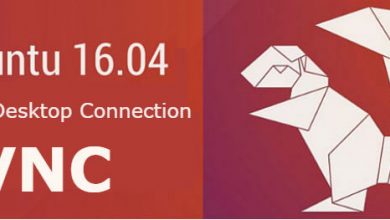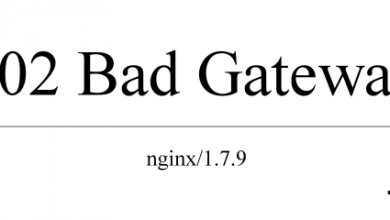MTN is a command-line tool to create preview thumbnails of a video file. It’s a freeware software which is available for both Windows and Linux. I’ll be installing it on a Ubuntu 14.04 server in this tutorial.
A few days ago, I’ve posted a tutorial to set up desktop on Ubuntu 14.04 droplet from DigitalOcean. I wanted to create thumbnails of videos I download to this droplet just to see if they are in good quality before I finally download to my PC. I download lot of movies every month and can’t afford download same move twice due to my limited bandwidth. I search Ubuntu Software center but couldn’t find a quality piece of software to install. But I always knew Movie Thumbnailer (mtn) as a great tool for creating thumbnails. But it’s not available from Ubuntu Software center. So I had to install through command-line. I though I’ll post it here to help anyone in need and for future reference.
Prepare the Server
According to official mtn documentation,
mtn is developed by tuit (tuitfun); though most of its magic is done by FFmpeg libraries
You’ll need FFmpeg libraries on your server for mtn to work. Ubuntu 14.04 does to come with FFmpeg and it’s not on the official repos either. So we’ll add a repo that has FFmpeg libraries to the server.
add-apt-repository ppa:samrog131/ppa
Update apt cache,
apt-get update
Install FFmpeg libraries,
apt-get install ffmpeg-set-alternatives
The PPA also contains other packages that we don’t want. Remove the ppa after installation,
add-apt-repository --remove ppa:samrog131/ppa apt-get update
Install MTN
First you need to download it to the server. It’s hosted on sourceforge.net. I hate sourceforge, so I’ve hosted it on my server. Following command will download mtn package to your server,
wget https://vpsfix.com/files/mtn-200808a-linux.tgz
Extract it,
tar xvzf mtn-200808a-linux.tgz
Copy files to system folder,
cp mtn-200808a-linux/mtn /usr/local/bin/
Install fonts,
apt-get install fonts-liberation
MTN is now installed on your server.
Usage
You can now use MTN to create thumbnails. I use following command to create my thumbnails,
mtn -w 1024 -c 4 -r 10 -f /usr/share/fonts/truetype/liberation/LiberationMono-Regular.ttf /path/to/file.mp4*
This command creates an image with minimun width of 1024p, 4 maximum columns and 10 rows. You can customize the command as needed. Following options can be used.
-a aspect_ratio : override input file's display aspect ratio
-b 0.80 : skip if % blank is higher; 0:skip all 1:skip really blank >1:off
-B 0.0 : omit this seconds from the beginning
-c 3 : # of column
-C -1 : cut movie and thumbnails not more than the specified seconds; <=0:off
-D 12 : edge detection; 0:off >0:on; higher detects more; try -D4 -D6 or -D8
-E 0.0 : omit this seconds at the end
-f tahomabd.ttf : font file; use absolute path if not in usual places
-F RRGGBB:size[:font:RRGGBB:RRGGBB:size] : font format [time is optional]
info_color:info_size[:time_font:time_color:time_shadow:time_size]
-g 0 : gap between each shot
-h 150 : minimum height of each shot; will reduce # of column to fit
-i : info text off
-I : save individual shots too
-j 90 : jpeg quality
-k RRGGBB : background color (in hex)
-L info_location[:time_location] : location of text
1=lower left, 2=lower right, 3=upper right, 4=upper left
-n : run at normal priority
-N info_suffix : save info text to a file with suffix
-o _s.jpg : output suffix
-O directory : save output files in the specified directory
-p : pause before exiting; default on in win32
-P : don't pause before exiting; override -p
-r 0 : # of rows; >0:override -s
-s 120 : time step between each shot
-t : time stamp off
-T text : add text above output image
-v : verbose mode (debug)
-w 1024 : width of output image; 0:column * movie width
-W : don't overwrite existing files, i.e. update mode
-z : always use seek mode
-Z : always use non-seek mode -- slower but more accurate timing