Installing Prosper202 on shared hosting is easy. I’ve covered it previously on ‘installing Prosper202 on cPanel hosting’. But things are different on GoDaddy shared hosting. Although it seems impossible for some folks, it can be done with few edits to Prosper202 source code.
You probably don’t have to go through all of this if you’re trying to install Prosper202 on your hosting account’s root domain. But it’s not the case for most people trying to get Prosper202 working on GoDaddy shared hosting. If you already have a GoDaddy hosting account hosting single or multiple websites, you must follow this tutorial to get your Prosper202 working or you’ll see following error massage on your Prosper202 domain.
Warning: require_once (…) : failed to open stream: No such file or directory in /…/…/…/index.php on line 6 Fatal error: require_once() [function.require]: Failed opening required (…) /index.php on line 6
GoDaddy servers seem to respond to php call ‘DOCUMENT_ROOT’ correctly only if it’s the root domain of a hosting account. But for any other add-on domain or subdomain, it still response with the root domain’s document root. The returned path is inaccurate and it makes prosper202 think that important files are missing.
So instead of using ‘DOCUMENT_ROOT’, we should modify Prosper202 source code to use ‘REAL_DOCUMENT_ROOT’ (for add-on domain) or ‘SUBDOMAIN_DOCUMENT_ROOT’ (for subdomain). There are hundreds of files in Prosper202 installation package. Changes must be made to every single php file in the package. To be exact, there are 177 changes to make in 140 files. It could take days to do this one by one. But there’s an easy way.
We can use Search & Replace function of the Notepad++. I’m sure there are other text editors with this function. You can use any text editor you want. Notepad++ is my favorite. So I’m going to use it for this tutorial. Download and install Notepad++ if you don’t have it. Open it and hit Ctrl+Shift+F, it’ll open ‘Find in Files’ window. Now fill in the fields following below instructions,
- Find What – DOCUMENT_ROOT
- Replace with – REAL_DOCUMENT_ROOT for add-on domain and SUBDOMAIN_DOCUMENT_ROOT for subdomain
- Filters – *.*
- Directory – Select the Prosper202 folder in your PC. You must have download and extracted p202 installation package to your PC first.
- Search Mode – Normal
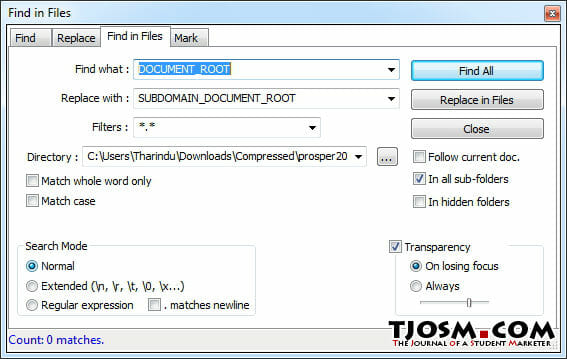
Make sure ‘In all sub-folders’ is ticked and hit ‘Replace in Files’. It’ll ask you for confirmation and all instances of DOCUMENT_ROOT will be replaced with the value you set in no time.
Now you can upload modified files to your GoDaddy hosting account and install it like you do on any other cPanel host. More information on that is available here.
