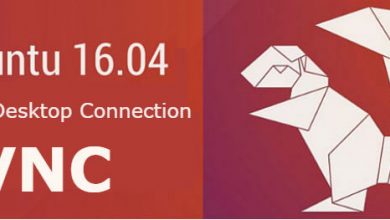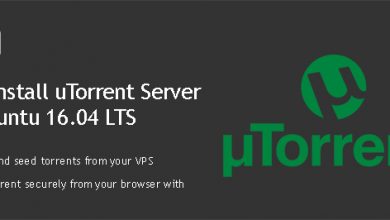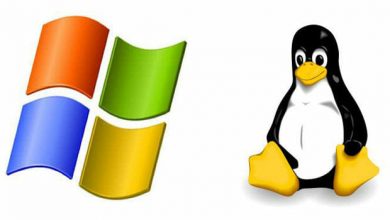Seedboxes are used to download and upload torrents. Today I’m going to show you how to set up a Seedbox with Ubuntu 14.04 and transmission. I’ll be installing transmission on a $5 droplet from DigitalOcean. And I’ll use Transmission Remote GUI to access to from my PC.
According to TorrentFreak,
A seedbox is BitTorrent jargon for a dedicated high-speed server, used exclusively for torrent transfers. With a seedbox you’ll be able to download and upload faster than you ever imagined. Additionally, you can manage your torrents through a browser from anywhere, anytime.
As I said before, I’m using Transmission remote GUI to access it instead of Web UI. I think it’s easier. I like to download files using IDM. I have limited bandwidth and can’t afford to seed torrents. So I download torrents to my seedbox first and then download to my PC using IDM.
Let’s start by creating a Ubuntu 14.04 droplet from DigitalOcean. I’m going to assume that you already have a Ubuntu 14.04 droplet ready to configure. To be able to download files with IDM, a web server is necessary. I use Nginx because it’s lightweight. Logged into the server as root, run following command to install Nginx web server,
apt-get install nginx
Installing Transmission
Let’s add transmission repo to server,
add-apt-repository ppa:transmissionbt/ppa
Update apt cache,
apt-get update
Install transmission,
apt-get install transmission-cli transmission-common transmission-daemon
Enabling Remote Access for Transmission
We need to edit settings.json with a text editor to enable remote access. But first Transmission daemon needs to be stopped otherwise changes to settings.json will be reset automatically. Stop Transmission daemon,
service transmission-daemon stop
Open settings.json with nano text editor,
nano /etc/transmission-daemon/settings.json
Look for the line,
"rpc-whitelist-enabled": true,
Change true to false and close the file (Ctrl+X). Then start transmission daemon again,
service transmission daemon start
Configuring Transmission
We’ll now configure transmission to download files to /usr/share/nginx/html which is the public directory of Nginx. All files on that folder will be publicly available to anyone visiting your server’s ip address. Following command will also create an account for your to use with transmission remote gui.
transmission-daemon -t -u your_username -v your_password -w /usr/share/nginx/html -g /etc/transmission-daemon/
Give write permissions to download directory,
chmod -R 777 /usr/share/nginx/html
Download and Configure Transmission Remote GUI
Download and install Transmission Remote GUI from SourceForge. Open application and goto Tools –> Application options. Switch to Transmission tab and fill in details about your server.

Fill Remote host with ip address of your server and username and password with transmission username and password you created earlier on this tutorial. If the connection is successful, you can use transmission as you use uTorrent on your PC. Once a torrent is finished, you can open server’s ip address on the browser and download files with IDM.