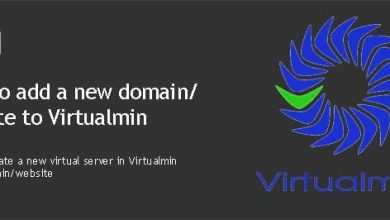Data migration is a big challenge you face when you finally decide to move your Prosper202 from shared hosting to an unmanaged VPS. Prosper202 on shared hosting can only go so far. You’ll have to move to a VPS when your profit grows. This tutorial will show you how to migrate your Prosper202 from shared hosting account to an unmanaged VPS without loosing data.
You can hire me to install Prosper202 on your unmanaged VPS or you can install it by yourself using my Prosper202 with Virtualmin and Nginx tutorial. But it’ll give you a fresh installation of Prosper202. If you’re moving from shared hosting, you can’t just forget about all the valuable data from your old Prosper202 installation. And you don’t have to; you can migrate old data to the new installation of Prosper202 by following this tutorial. You can also hire me to do the migration as too. If you’re doing it yourself, you can even find a video howto at the end of the page to help you.
Concept
The idea is to move only the MySQL database from your shared hosting account to VPS. We won’t be moving Prosper202 core files between the servers. Instead we’ll just import MySQL database to the new installation of Prosper202. So you need to have a fresh installation of Prosper202 on an unmanaged VPS with Virtualmin. You can use your shared hosting cPanel to create a backup of Prosper202 database and use Virtualmin to import it to the VPS.
Download Database SQL file using phpMyAdmin
Login to cPanel and scroll down to the Databases section. Click phpMyAdmin and you’ll be redirected to the phpMyAdmin. You’ll see a list of databases on your cPanel account on the left side. Select Prosper202 database and then click Export from the top menu. Make sure SQL is selected as the format and click Go on the page that loads next.
Database backup file will start to download in few seconds. Save it to your PC. This is the file you’ll need to import to your Virtualmin server. It holds all campaign and click data from your shared hosting account.
Delete Existing Database from Virtualmin Server
You only have to do this if you’ve completed the Prosper202 web installer and created Prosper202 admin user on your Virtualmin server. The web installer creates database tables which needs to be dropped before you can import the dump file from previous step. Instead of deleting tables, we’ll delete the whole database and create a new one with the same name.
Login to Virtualmin with root password and click Edit Databases under your Prosper202 domain name. Select the database you want to delete and click Delete Selected. You’ll have to confirm the action on next page. Clicking Delete Now will delete database with all its content.
Now return to the database list and click Create a new database. Give the same name as deleted database and click Create. Now you can import the SQL file you downloaded earlier to this database.
Import SQL file to MySQL database using Virtualmin
Go to Edit Databases screen again and click Manage next to the database name. Click Execute SQL from the page that loads next. You’ll be taken to a page where you can execute MySQL commands. This page can be used to import SQL dump files to the database. Change to Run SQL from file tab and tick From uploaded file. Use the attachment icon to browser your computer for SQL file you downloaded earlier. Open the SQL file and click Execute. The SQL file will be imported in the background. It’ll take few seconds to few minutes depending on the size of SQL file. Once it’s done, you can login to your new Prosper202 with old username and password from shared hosting account and you’ll find all campaigns and click data inside.
The Video Tutorial
Here’s the how to video of Migrating Prosper202 from Shared Hosting to an Unmanaged VPS.