I recently setup my first OriginTrail v6 Testnet Node on a Ubuntu 22.04 machine and figured the community would like more newbie friendly tutorial. OriginTrail team has put up a short and sweet tutorial on Github, but it can be challenging for some people if they are not familiar with wallets, servers, etc. So, this tutorial will show you how to setup OriginTrail v6 testnet node on Ubuntu 22.04 VPS.
Why Setup a OriginTrail v6 Testnet Node?
Running a testnet node gives you training for the mainnet launch. There’s nothing at stake. If something goes wrong, you can just erase everything and start fresh. Unlike on the mainnet, where you could lose your tokens.
It also helps the project. Testing is the only way to fix bugs and improve a product at its early stages. The valuable data you generate by participating in the v6 testing phases will help OriginTrail development team improve their final product, the v6 Mainnet Node. The team understands the value of your contributions. And they are rewarding you for it.
So, you can earn rewards by running a OriginTrail v6 Testnet Node.
Read more about OriginTrail v6 Bounty Program.
Install MetaMask and Polkadot{.js} Extensions
MetaMask and Polkadot{.js} are both browser extensions. MetaMask extension interacts with Ethereum blockchain and Polkadot{.js} interacts with Polkadot.
Install Polkadot{.js} Extension
Head over to Polkadot{.js} official page and install the extension for your browser. Follow the onscreen instructions to backup your seed phrase and setup the wallet. We’ll come back to it in the next step.
Install MetaMask Extension
Head over to MetaMask official website and install the extension for your browser. You’ll have to go through a similar wallet setup process and backup the seed phrase. But there’s more for MetaMask. You need to add OriginTrail Parachain to your MetaMask wallet.
Add OriginTrail Parachain to MetaMask
MetaMask runs on Ethereum mainnet by default. But we need to use OriginTrail Parachain for our node setup. Since the network isn’t included in the MetaMask. We need to add it manually.
Open your MetaMask by clicking the extension icon on your browser and click the dropdown menu that says Ethereum Mainnet (1). And then click Add Network (2) button at the bottom of the dropdown menu.
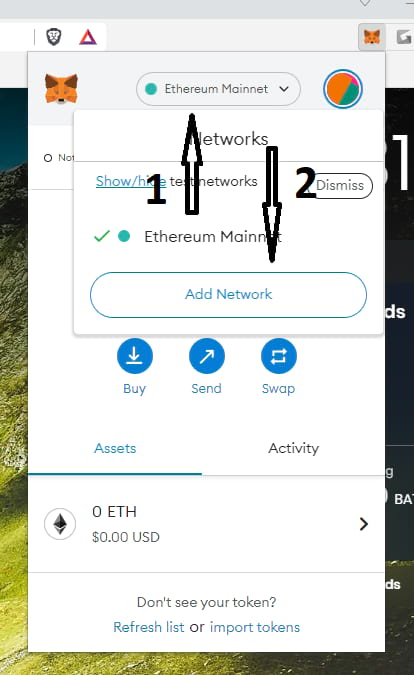 It’ll open a new window where you can add a custom RPC network to MetaMask. Fill the form using follwing details and click Save.
It’ll open a new window where you can add a custom RPC network to MetaMask. Fill the form using follwing details and click Save.
| Network Name | OriginTrail Parachain Testnet |
| New RPC URL | https://lofar-tm-rpc.origin-trail.network/ |
| Chain ID | 2160 |
| Currency Symbol | MOTP |
| Block Explorer URL | (Leave Blank) |
Create EVM and Substrate Wallets
You will need total of 4 wallets. A pair of wallets on each wallet extension you installed earlier. Which means, a pair of wallets on each network. These wallets are called Operational and Management wallets. The private keys for operational wallets will be used by ot-node. And for this reason, you’re advised to use it only for node operations and only deposit assets required for node functionality.
The private keys of the management wallet isn’t used by ot-node. So, it can be your main wallet where you keep your assets.
Create 2 EVM Wallets with MetaMask
Click the MetaMask icon on your browser and then click account icon on the top-right corner (1). Then click Create Account button from the dropdown menu (2). You need to create 2 accounts. So repeat the process 2 times.
Create 2 Substrate Wallets with Polkadot{.js}
Click Polkadot{.js} icon on your browser and click the big add new account button the create a new account. Follow the onscreen instructions to backup the seed phase and create your wallet. Repeat the process to create 2 wallets.
Each substrate account will give you 2 addresses. These will be visible on Polkadot{.js} extension and OriginTrail Parachain Devnet interface. One address will start with a “g” and the other address will start with number “5”. Both these addresses will represent one account and you can use both of them.
Import Custom TEST token to MetaMask Operational Wallet
TEST token is basically test TRAC token that is supposed to be the bread and butter of the entire Decentralized Knowledge Graph ecosystem. Publishing, holding assets, keyword staking and all other network activity revolving around the DKG will require TRAC.
You need to import this custom token to your MetaMask operational wallet if you need to view balance or do transactions with it.
This step is optional. You can continue the v6 test node setup process without importing the custom token. You won’t be able to view the balance on MetaMask. But I’ll show you how to import it in case you decided to do so.
Open MetaMask again and make sure Operational wallet is loaded and the network is OriginTrail Parachan. You’ll see your MOTP balance on the Assets tab. Scroll a bit further down on the MetaMask window and you’ll see Import tokens link. Clicking it will open a new window within MetaMask where you can enter the custom token details. Copy and paste following contract address to Token Contract Address field and wait few seconds.
0x137e321166522A60CBF649Beb7a65989b9e1518e
MetaMask should fetch other token information from the contract and automatically fill rest of the fields. Click Add Custom Token button once you see that happen.
Fund Substrate Wallets and EVM Operational Wallet
Both your substrate wallets need to be loaded with test OTP tokens. And your EVM operational wallet needs to be loaded with TEST tokens.
You can get them for free from OriginTrail Discord server. Join the server and go to #discord-bot channel at the bottom of channels list. From there, you can request test tokens like below,
Request test OTP tokens
Use following command to request OTP test tokens for one of your substrate wallets. These are the wallets you created with Polkadot{.js} extension. Make sure to use the wallet address that starts with “g”. The other address that starts with number “5” won’t work here. Replace the wallet address with yours.
!fundme_otp gJqKpy34J52oDcMjG5NpY8ZhyAwwwc8jyUZvNNzJSaPqbms8b
Bot will send you 6000 test OTP tokens and reply with following message.
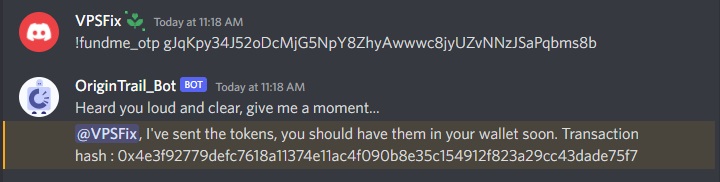 You can view your OTP token balance by visiting OriginTrail Parachain Devnet. You can only request test tokens once every 24 hours. Since you need OTP tokens on both your substrate accounts, you can use OriginTrail Parachain Devnet interface to transfer half of tokens to your other substrate account.
You can view your OTP token balance by visiting OriginTrail Parachain Devnet. You can only request test tokens once every 24 hours. Since you need OTP tokens on both your substrate accounts, you can use OriginTrail Parachain Devnet interface to transfer half of tokens to your other substrate account.
And like that, you can request TEST tokens for your MetaMask EVM operational wallet with following command, with wallet address swapped with yours of course.
!fundme_otp_trac 0x25F00506764E902747b1FbAc214B5B96aDc18eF0
Bot will reply with a similar message and you’ll receive tokens within few minutes. If any of these commands isn’t working for you, you can contact a community admin on the Discord server and they will send you tokens manually.
Create Substrate and EVM Wallet Mapping
Before you can go ahead and install OriginTrail v6 test node on Ubuntu 22.04, you need to map your wallets between networks. Your EVM operational wallet needs to be mapped to your substrate operational wallet. And your EVM management wallet needs to be mapped to your substrate management wallet.
You can do this by going to OriginTrail Parachain account mapping interface. Follow the onscreen instructions to create mappings. Do this for both account pairs.
Install OriginTrail v6 Testnet Node on Ubuntu 22.04
You’re ready to install OriginTrail v6 Testnet Node on your VPS now. If you don’t have a VPS yet, you can get one from our recommended VPS providers. Make sure to get a VPS with at least 4GB of RAM from any of the mentioned providers. This should cost you around $20/mo. And that’s the only cost to operate a testnet node on OriginTrail.
Once you create a server, provider will send you credentials to access your server which consist of an IP address and a root password. root is the username you should login to your server with. You should access your server using SSH for this tutorial.
And once you logged into the root account of your server. Let’s perform simple maintenance tasks with following commands.
apt update
apt upgrade
Let’s do a quick reboot too,
reboot
You’ll be disconnected from the server. Log back in once it comes back online. And then execute following command to download and install OriginTrail v6 Testnet Node.
cd /root/ && curl https://raw.githubusercontent.com/OriginTrail/ot-node/v6/release/testnet/installer/installer.sh --output installer.sh && chmod +x installer.sh && ./installer.sh
Above command will download and launch the installer script. It’ll guide you through the installation process. You’ll be asked to select a database during the installation. You’ll be given 2 options to select from. You should select Blazegraph as the other option isn’t working at the moment. You’ll see a screen similar to following when the installation is complete.
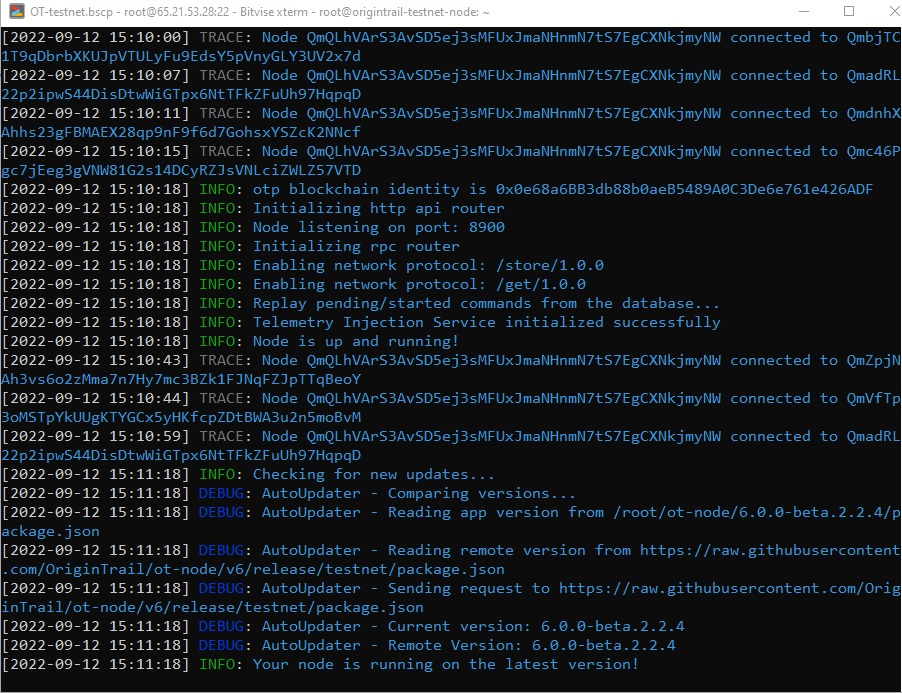 You can hit Ctrl+C keys to disconnect from the node. It’ll keep running in the background even if you’re not connected.
You can hit Ctrl+C keys to disconnect from the node. It’ll keep running in the background even if you’re not connected.
Useful Commands to Manage OriginTrail Testnet Node
Now that the testnet node is up and running, you need to know few commands to manage it. I’ll list few simple commands you’re going to need.
Restart Testnet Node
otnode-restart
Stop Testnet Node
otnode-stop
Start Testnet Node
otnode-start
View Realtime Logs
otnode-logs
Open Testnet Node Configuration File (For editing)
otnode-config
Hit Ctrl+X on your keyboard the exit configuration file. You’ll be asked for confirmation if you have made changes to the file.
View Log Entries for Wallet Balances
journalctl -u otnode --output cat --since "24 hours ago" | grep Balance
A huge thank to Discord community admin @BRX for their help and guidance provided during the installation. Happy bounty hunting!

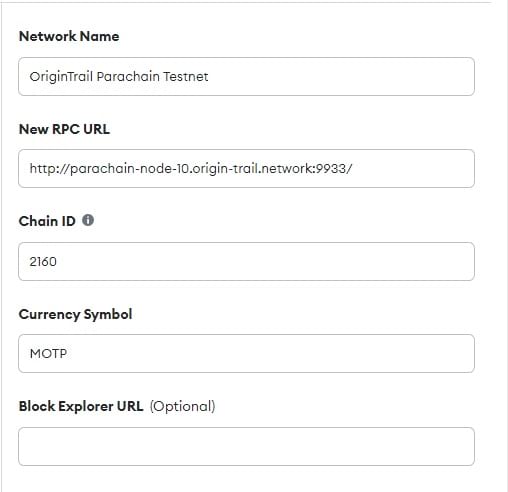
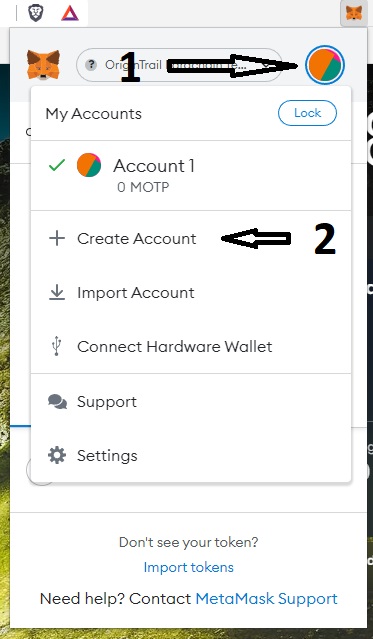
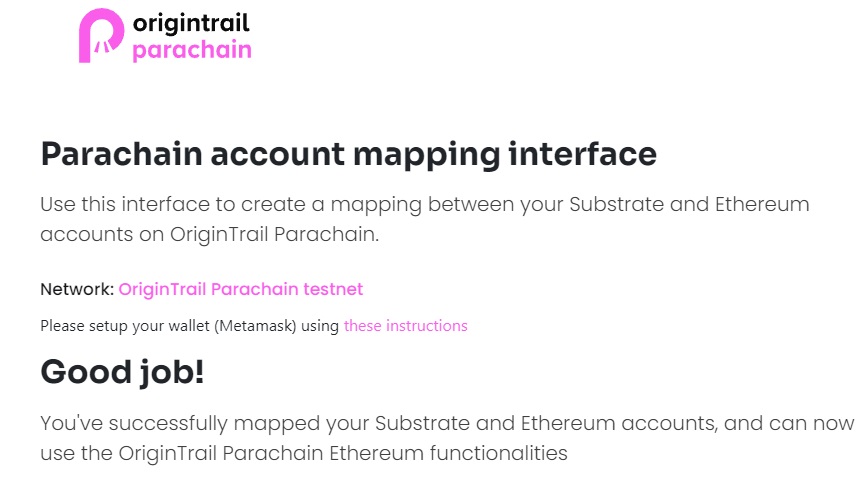
Hello there,
Thank you very much for the shout out at the end. I finally had time to read your instructions and WoW ! Good job !! I’m thoroughly surprised to see somebody do such a lengthy setup instructions after being guided by me, and have I known, I would’ve given even more of my time to help out !
Here are a few things to correct:
1. The TEST token on OriginTrail Parachain is similar to GAS token on Ethereum blockchain.
This is false, TEST token is basically test TRAC token that is supposed to be the bread and butter of the entire Decentralized Knowledge Graph ecosystem. Publishing, holding assets, keyword staking and all other network activity revolving around the DKG will require TRAC. the gas token for OT Parachain is actually OTP (MOTP for testnet) which has other functionalities that I will not cover here. tracdeepdive.info/part1 tokenomics section cover the synergy between the hybrid token TRAC/OTP token model. It’s totally worth a read to understand their relationship further.
2. Before you can go head and install OriginTrail v6 test node on Ubuntu 22.04
Typo. Before you go ahead
3. Useful Commands to Manage OriginTrail Testnet Node
This part needs to be updated. At the end of my new installer that is awaiting team approval, I have added the following text:
New aliases added:
otnode-restart
otnode-stop
otnode-start
otnode-logs
otnode-config
To start using aliases, run:
source ~/.bashrc
The user has to manually input
source ~/.bashrc
after the installation because new aliases have been introduced and you need to re-source your bashrc file. The aliases are like shortcuts to more complex commands so you do not always have to type everything out. Therefore, you should replace the systemctll or journalctl commands for the new matching aliases above such as otnode-start.
That’s it for my feedback and I hope you appreciate it!
Great job again 🙂
I really appreciate you taking the time to read it and correct mistakes. I’ve updated the post. You have been a great help for anyone who’s looking to setup a node.