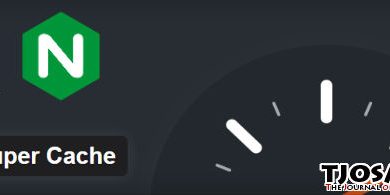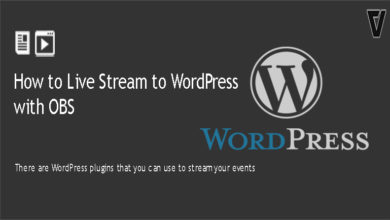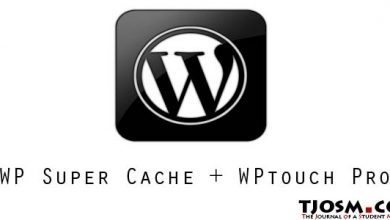Running a Membership website with WordPress is extremely easy. But it may need some initial configurations to get you started. With this post, I will explain what are levels (WPMUdev’s Membership Plugin) and how to use them on your membership site.
When setting up a membership site with WordPress and Membership plugin, first thing you have to do is setup a membership level. Membership levels are useful when you have multiple subscription packages or if you want to offer free subscription for readers with limited access to the site. But the most important thing is you can limit guests from having access to protected content. So we’ll have to create a membership level for guests. Guests are people who don’t have an account on your site or are currently not logged in. So navigate to Membership > Edit Levels
Clicking ‘Add New’ button will take you to the configuration page where you can limit the access for users in this level. First give it a title and then you can drag rule from right side to the area that says ‘Drop Here’. For this tutorial, I want to limit access for some shortcodes, which we’ll create later and for downloads. So what I’m going to do next is drag shortcodes element and downloads element to “‘Negative Rules’ area. There are some WP default shortcodes and probably no download groups at the moment. We’ll create it later. Leave other options as is and click add button at the end of the page. It’ll create membership level called “Guests”, but it’s inactive by default. Click ‘active’ to activate it.
So that’s it for guests, now we’ll create another user level for free members. Basically with this rule, I’ll give user bit more access to content than guests. For example, I want to give shortcodes access to free members. So I’ll create new level called ‘Free Members’ and drag shortcodes to ‘Positive Rules’ section. We still don’t want free members to download our files. So I’ll drag Download element into Negative Rules section.
Video: How to Create Levels with WordPress Membership Plugin
[youtube id=”8Zg5b69HCZs” width=”520″ height=”302″]Like this we can create another level with access to all content. Or we can even have multiple paid user levels with different subscription fees and different access levels. For example, you can offer Silver, Gold and Platinum paid subscription levels with different subscription fees, where users in platinum level gets full access to content and member in gold and silver levels get less access in an order.
We’re by no means done with ‘Edit Levels’ page. We’ll have to revisit this page in a future step in this series. But for now, we’re done with it. I think you’ll now get an idea of how levels work and how you can use it to protect content of your site.