It has been nearly a ten months since my post of recommended unmanaged VPS for Prosper202. I was planning to give you guys a Prosper202 installation tutorial sooner than this. I didn’t have time to do it. But today, I’m going to give you a step by step tutorial on how to install Prosper202 on your Nginx powered VPS.
You’re probably thinking, what’s a Nginx powered VPS? Nginx is a web server, just like Apache. But only faster than Apache. After installing Prosper202 with this configuration, you’ll be able to track few million hits a day without any issues.
Now before I start, I’m going to assume few things. I’m going to assume that you’ve already bought a VPS with Ubuntu 12.04 as it’s OS, you know how to connect to your VPS with Putty, the SSH client, your domain is pointing to your VPS (You should check your registrar’s knowledge base for this) And you’ve installed Nginx, PHP and MySQL on your VPS. If you haven’t done any of those, you must stop right here and complete all four of them in that order before going any further.
So let’s start by installing ZIP. You’ll need it to uncompress Prosper202 installation files later.
sudo apt-get install zip
You may add 10-15 other sites to this VPS, each one of them will need it’s own directory to keep it’s files. So let’s give Prosper202 it’s directory. And also a directory for it’s logs, make sure you replace example.com with your domain name or subdomain.
sudo mkdir -p /var/www/example.com/htdocs/ /var/www/example.com/logs/
Navigate to that directory,
cd /var/www/example.com/htdocs/
Execute following commands one by one to download Prosper202 installation package, unzip it, move files to root directory of domain and give file ownership to Nginx.
sudo wget -O prosper202.zip http://my.tracking202.com/clickserver/download/latest sudo unzip prosper202.zip sudo rm prosper202.zip sudo chown -R www-data:www-data /var/www/example.com/
Since everything is in place now, next step is to create a MySQL database. Login to MySQL as root user,
mysql -u root -p
Logged in to MySQL, running following command will create a full privileged MySQL user ‘db_user’ with password ‘db_pass’. You should set your own values before executing this command.
grant all privileges on *.* to db_user@localhost identified by "db_pass";
And following command will create a database named ‘db_name’. Make changes and run the command. Please make a note of these information as you’ll need it later.
create database db_name;
Now exit MySQL.
quit
Now you need to create a Nginx configuration file for your site to let Nginx know that you need all requests to example.com to be redirected to it’s root directory. So let’s create a new file,
sudo nano /etc/nginx/sites-available/example.com
Paste following configurations to the file with necessary changes to the domain name.
server {
server_name example.com www.example.com;
access_log /var/log/nginx/example.com.access.log;
error_log /var/log/nginx/example.com.error.log;
root /var/www/example.com/htdocs;
index index.php;
location / {
try_files $uri $uri/ /index.php?$args;
}
location ~ .php$ {
include fastcgi_params;
fastcgi_pass unix:/var/run/php5-fpm.sock;
}
}Hit Ctrl+X to close the file. Give following command to enable the virtual host.
sudo ln -s /etc/nginx/sites-available/example.com /etc/nginx/sites-enabled/
Now reload Nginx,
sudo service nginx reload
Last step is to make some changes to php configuration file. Open php.ini in nano text editor,
sudo nano /etc/php5/fpm/php.ini
Search for following line (Ctrl+W),
short_open_tag = Off
Delete the ; from the beginning of the line if there’s any. Change Off to On.
Now search for ‘date.timezone =’, remove ; from the beginning if there’s any. Add your timezone to the file. it will look like below,
date.timezone = US/Pacific
hit Ctrl+X to close the file and you’re good to go.
Restarting PHP5 will apply above changes to the server.
sudo service php5-fpm restart
Open your domain a browser window. If you’ve done everything correctly, you’ll see Prosper202 web installer. Provide what it asks from you and you’ll have your own Prosper202 installation in less than 5 minutes.


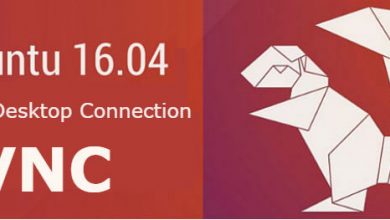

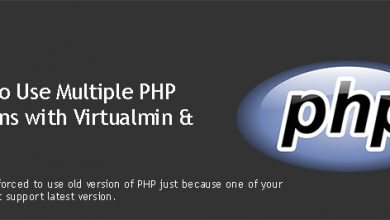
Good tutorial! now im trying to figure out how to point my domain to VPS [Idea for new post maybe]…than i will follow your tutorial to configure and install Prosper202 on sub-domain……………. which control panel you recommend for ubuntu 12.04?
Greetings
Hello, Thanks for stopping by. I’m sure that DNS part is covered by your domain registrar. And I currently don’t use any control panel. But you can use cPanel if you have Apache.
thanks..I’ve been looking for a control panel that support Nginx & Ubuntu 12.04. i end up using “webuzo”
Hi. Does it make sense to use nginx as a front end proxy for apache? Would that be any faster than just using nginx since prosper doesn’t have a lot of static content?
Hello, Im new, did well several steps, but the command sudo nano.., “sudo: nano: commad not found” message appears. can you help me please?
Hi Daniel,
Please read following post,
http://vpsfix.com/1705/fix-bash-nano-command-cli/
Nice tut. I am looking to install iMobiTrax on my unmanaged vps, is the installation process similar to p202?
I did everything but get this error and do not know how to fix it:
There does not seem to be a 202-config.php file. I need this before we can get started. Need more help? Contact Us. You can create a 202-config.php file-through a web interface, but esta does not work for all server setups. The safest way is to manually create the file.
Please help me.
Great tutorial, can you post another describing how to update to latest version of Prosper 202. The one click upgrade is not currently working.
Excellent work thanks!
Thanks for the suggetion Clive. I’l make a tutorial soon
Thanks great tutorial!
Just a question i have like 4 running websites on shared hosting with HostGator(Hatching Plan), if i go to InterServer VPS would this increase my overal performance?
Thanks!
Yes, Sure it will
Thanks for the tutorial Tharindu I have my P202 runing, can you explain how to secure the P202 instalation? I tried to secure the login page using .htcaccess and .htpasswd, I followed another tutorial but it didn’t work and I think that it may be because of the step where you create the file that requests to example.com to be redirected to it’s root directory. Thank you!
Hi there!
Thanks for the instructions, everything worked out, except for the fact that Prosper202 is now a paid service, so when i go to my domain now I have to fill in the API key. Can you explain to me how to install the latest free version of Prosper?
Best regards,
v1.9.30 was the last free version of Prosper202. They don’t offer it for download anymore. But I’m sure you can find it on Google. Look for v1.9.30 or v1.9.36
Thanks for the quick response! If I find a download link for it, am I able to install it more or less the same way you described in your tutorial?
You’ll have to delete MySQL database or create a new one and then replace files. You’ll be able run the installer again.
I have found v.1.7.2 on Github and succesfully installed it. But I am unable to find v.1.9.3.0… are you willing to send it to me perhaps? Or know where I can find a download link? Thank you,
I’m sorry, I’m not authorized to distribute like that. But if you have everything ready, you can hire me to install it for $5 here https://vpsfix.com/product/prosper202-installation-vps/
Alright I will order this service from you, do I have to tick the box ‘Setup VPS with Virtualmin’ if I want to have prosper202 on my digitalocean droplet, or does the base price of 5$ also do that? Because I don’t know what virtualmin is.
Do you have any control panel? Or did you setup your server according to this tutorial?
I setup my server according to this tutorial
Then you don’t need to add VPS setup addon, But you won’t have a control panel for your server. I have also posted tutorial for Virtualmin and Prosper202.
It’s alright for me to not have a control panel. But is it a problem that I already have v.1.7.2 installed? Should I remove that first? Or is that something you would do?
I’ll take care of that.