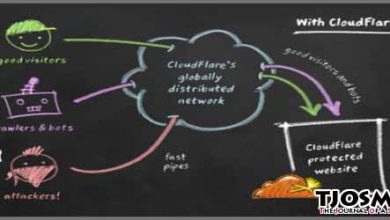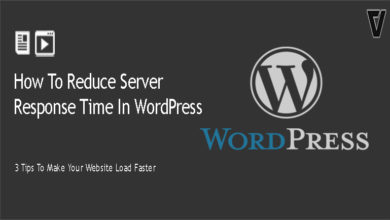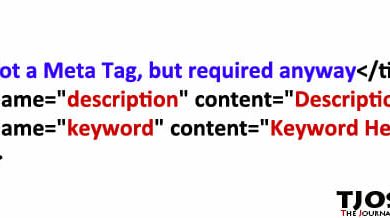SEO is getting harder & harder these days. A little mistake on your page’s source code will kick you out of Google. WordPress Page Break can do exactly that. Fortunately there is a simple solution for this.
Few weeks ago, All my traffic for this site suddenly disappeared. Traffic was almost zero. Only I was visiting. So I did bit research to find out what went wrong. Thanks to Google Webmaster tools, it didn’t take long to realize what went wrong. Under Diagnostics –> HTML suggestions tab, Google listed some Duplicate Meta Title tags & Duplicate Meta Description tags. Which was caused by WordPress page break. I knew from the moment I saw that page that, I was under Google’s penalty.
What is WordPress Page Break & How to Use It
WordPress Page Break is used to break single post into few pages. Especially when post is long & has more than 1000 words in it, It’s essential to break it into two pages. No one likes to read a page that never seems to be ending. And it also increases your page views. I did it on few occasions on this blog. You can see an example on “Top 10 Must Watch Movies of 2012“. As you can see, it’s a two page post.
To break a post in to multiple pages, You just need to add following code at the breaking point (On HTML Editor). Adding it on 3 or 4 times in single post will break it in to 3 or 4 pages.
<!--nextpage-->
Then Comes the Real Problem
Code will break post in to pages. But it doesn’t change meta data for those pages. So if you break post in to 2 pages, you’ll have two pages with one title tag & description tag. Simple as that. If you break post in to 4 pages, you’ll have 4 pages with one title tag & description tag. Google will detect it as duplicate content. And it is. Eventually, you’ll lose all traffic from Google.
The Solution
Solution is simple. Adding page numbers at the end of title & description tags will fix it. So if my first page title is “Top 10 Must Watch Movies of 2012”, the second page should be “Top 10 Must Watch Movies of 2012 – Page 02” or similar to that. Same goes with description. Only then Google will know that it’s same post continuing on multiple pages.
It’s not necessary to add page numbers manually. Your SEO plugin should handle it. But unfortunately most of them can’t. I didn’t test this one with all SEO plugins. I was using ‘All in One SEO Pack‘ It couldn’t handle it. Then I migrated to ‘SEO Ultimate‘, Which has the solution. It automatically adds page numbers to WordPress Pagination.