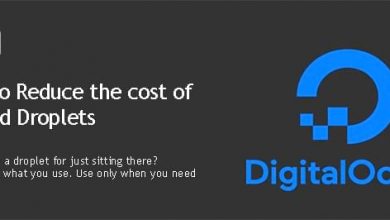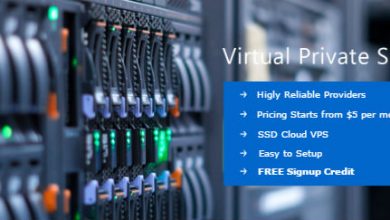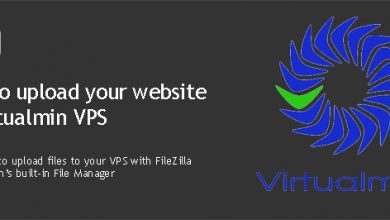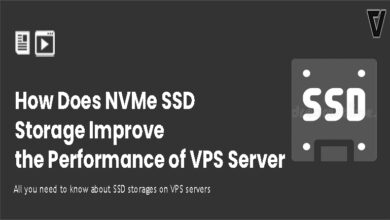FTP can be used to transfer file between computer networks. If you are going to set up a website, you’ll need FTP to upload your website to hosting account. It also can be used to Upload and Download media files like, Songs, videos, etc.. In this post I’m going to tell you how to upload a website to a hosting account using FTP.
FTP Stands for File Transfer Portal. Although it’s mainly use to upload and manage web files, it can also use to sharing files. Almost all one-click file sharing sites offer FTP access to their members so they can upload and download files using FTP.
FTP Clients
To connect to a FTP server, we need a FTP client. There are many Free and premium FTP clients in the cyber market. Some of those are CoffeeCup Direct FTP, Cute FTP, FileZilla and FTP Express. You can use any program you wish. I command FileZilla, not because it’s free! It’s very easy to use and understand. I have used it for few years now. You should really give FileZilla a try.
Upload your web site to Hosting Account
Download and Install FileZilla on your computer. Open application by double clicking on FileZilla icon on desktop. You will see 4 empty fields that asking for following information.
How to Find Your FTP Information
This information can be found on your hosting setup email. All hosting sites include FTP information on their setup emails. And also you can find it on your Hosting Control Panel. With Hosting Control Panel, you can add new FTP accounts, change passwords or even delete accounts
Now fill all fields with correct information and click connect. In few seconds, you’ll be connected to your hosting account via FTP. Server files will be displayed on window on the right and the window on the left side will display file and folders on your computer. To upload your web site to server, you need to find your web folder on server. Now take a look at files and folders on the server to find your web folder. This can be vary from host to host. But most hosts use public_html folder as web folder. If you can see folder like that, that’s it you can upload your web site to that folder. Anything uploaded to that folder will available on the internet. If you can’t find public_html, look for folder named public or something similar. If can’t find anything, you probably already on your web folder. For example, If you use Go Daddy hosting, you’ll directly connected to your web root. In any case, check your hosts FAQ page to find correct web folder.
After finding and connecting to your web folder from right side window, double clicking on a file in left side window will upload that file to server. And if want to upload a folder, right clicking on a folder on left window and clicking upload will copy that folder to server. These kind of uploads can take few minutes. Have a tea.