I received these really cute voice messages from my girlfriend the other day that I immediately realized I wanted to keep on cloud forever and listen over and over again. But saving it wasn’t an easy task because Viber’s policy against sharing audio files. After doing some research and trying few methods, I found out that the best way save/backup Viber audio messages are to play them on PC and record internal sound playback with Audacity
Of course you need Viber installed on your PC at the moment of receiving audio messages because otherwise they won’t be delivered to your computer. I was lucky enough to have Viber installed on all my PCs at the moment so messages were available on all my devices. If you didn’t have Viber on your PC at the time, it’s pretty much impossible to save Viber voice messages since Android does not support recording of internal sound playback. Unless you ask the sender to send the messages again after you’ve installed Viber on your PC, you are out of luck.
I’m going to continue writing for lucky folks out there because you’ll still need my help to go through with this. Recording windows internal sound playback is not as easy as you might think. It was easy few years back, but Microsoft has disabled the feature in concerns of audio piracy. As a way around for this, I’ve updated my PC with Realtek High Definition Audio Drivers which brought back Stereo Mix under Recording devices for Windows 7.
Since we know what to do now, we can start by downloading and installing Realtek High Definition Audio Drivers. Setup will ask you to restart you PC to complete the installation.
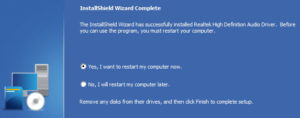
Once your computer has turned back on, download and install Audacity. Open Audacity after the installation and make sure Stereo Mix is selected as recording device.
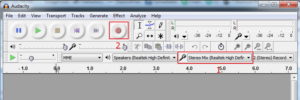
Pressing the Record button will start recording internal audio from your PC. You can adjust output volume from Audacity as well. Once you press the Record button, you must open Viber and play the audio file. Audacity will catch the audio and then you can save it to a file by going to File > Export Audio from the Audacity menu.
You can choose to save audio as a MP3 file. But you’ll need to install another software to do that. I didn’t want to install another software on my PC today. So I just picked the default option WAV and saved the audio. Now I have Viber voice message as a WAV file on my Google Drive where I can access any time without having to scroll back my Viber message history.

https://android.stackexchange.com/questions/102587/how-to-convert-vibers-voice-message-files-to-common-audio-file – regarding Viber to be installed on PC at the moment you recieve the voice record.
You make it to complicate. It is easy, you just hit record on you record app on your phone and then hit play on your recorded message on viber,and that’s it. Now the recorded message is yours to do whatever you want with it.
Record apps weren’t a thing when I wrote this post back in 2015.
I’m from Sri Lanka too 🙂
Also, you could simply play the messages on your phone, and record it on your PC. Windows comes with built in Audio recording apps (Voice recorder), while Windows 7 has sound recorder.