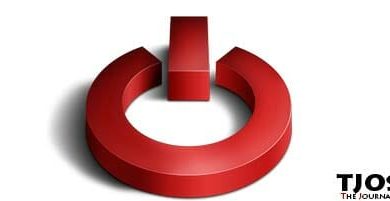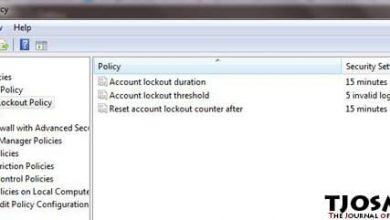Custom welcome massage feature is one of the coolest features of Windows 7 operating system. You can add a massage just before your logon screen welcoming the user who is trying to access your Windows 7 PC. You can display a special note or even a warring massage.
This will be ideal for public computers. It can be used to give instruction to user who is about to login to the system. And you have big space to work with. You can even write an essay on this page.
This massage is not similar to welcome massages on mobile phones, which user needs no action to continue. Windows 7 welcome massage needs user to click ‘OK’ button to continue.
So let’s add a Welcome massage,
First go to your control panel. And if you look at the top-right corner of the control panel window, you’ll notice there’s a drop down menu called ‘View by’ which probably set to ‘Category’. Click it and change it to “ËœLarge icons’ or ‘Small icons’. Navigation is little bit hard with Category view. It’ll be easier to locate what we are looking for in icons mode. You can always change this back to category view anytime you want.

From the icons that will appear, click ‘Administrative tools’. It’ll pop up a new window. Click ‘Local Security Policy’ shortcut to launch local security policy tool.
Now on that window, you’ll see a sidebar at the left. Click little arrow mark next to Local Policies link and click ‘Security Options’ from the list. All policies will be appearing in right side window. Now scroll down and double click ‘Interactive logon: Message title for users attempting to log on’. A pop up will open, type the title of your massage and click ‘Apply’ followed ‘OK’. Then double click ‘Interactive logon: Message text for users attempting to log on’ and type your massage. Do the same to save it.
Restart your computer to see the changers. And as I mentioned before, user needs to hit ‘OK’ button to continue. It’s not like massage that will appear and disappear itself. So it’ll be handier if you use it to display some terms and conditions or simply to say ‘stay out of my computer’.