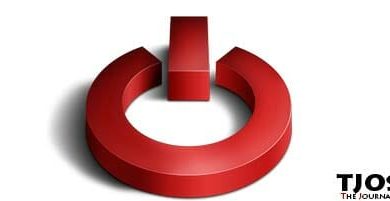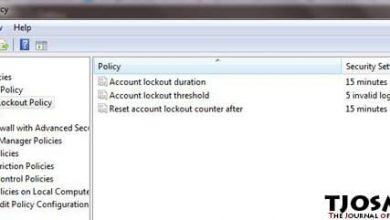When you find a problem with your current windows 7 installation, you can recover it by restoring it to an earlier state with System Restore.
There are numbers of reasons Windows 7 can be damaged or become unusable. One reason could be a virus activity which results in deleting or damaging windows core installation files. Count yourself lucky if windows still stars after damage.
Another reason could be bad installation of a program. I have experienced this one back in 2007 (Windows XP) I guess. I was using Comodo Internet Security and wanted to switch to Norton. So I downloaded it and Uninstalled Combo. It asked me to reboot windows to complete the installation. I knew Nortan is also going to ask for it during its installation. So what’s the point rebooting twice? I installed Nortan without rebooting. Installation went smooth and asked for reboot again. I did reboot this time. When it’s completed, it all messed up. Comodo was still there and Norton also there. No of them working and no of them can be removed from computer. That was so stupid of me to do such a thing. But I managed to recover it by restoring windows back to a point it was working.
That’s just a one example of a bad installation. These things can happen. If you ever in position like that, you can use below steps to restore your Windows 7 back to a working state.
Restart Windows in Safe Mode
Restore can also be done in normal mode. But if you have a virus in your computer, it can cause problems to restore. In safe mode there are very few process are running. There is a chance virus can’t be active in safe mode.
To start windows in safe mode, restart your PC and keep tapping F8 button until you see a menu. Then select Safe Mode from it. Windows safe mode will start.
Restore Windows
Click Start button and type ‘system restore’ on search bar. Then click System Restore from the results. It’ll open system restore window. It will look like this,

Tick ‘choose a different restore point’ and hit enter. It will bring window like below.

Now tick ‘how restore points older than 5 days’. Now it’ll display number of restore points that you can use to restore. Pick a date when your computer was working correctly and click ‘Next’.
It can take few minutes to complete. Cross your finger and wait for it to complete. And see if problem resolved one it’s completed. If not, I’m afraid you have to format your computer.