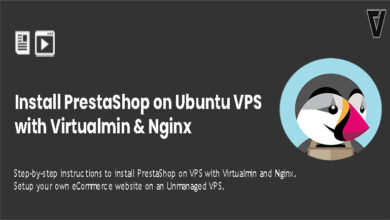PrestaShop is a great way to take your business online. It’ll allow you to sell your products online to local and international customers. You can take advantage of all the benefits provided by Amazon Web Services by installing PrestaShop on a AWS EC2 instance. This tutorial is going to show you how to do it. And how to do it right.
We’ll be building our PrestaShop web server on AWS with Virtualmin v7.1 GPL control panel. It’s a free control panel that packs powerful features to manage a web server. The EC2 server we’re going to use for PrestaShop is Ubuntu 20.04 LTS. Additionally, we’ll be installing Nginx v1.22, PHP v8.0 and MySQL v8 on the EC2 instance. Complete below steps to install PrestaShop on AWS EC2 Instance with SSL.
Create an EC2 instance for PrestaSHop and install Virtualmin
Add your PrestaShop domain to Virtualmin on AWS EC2
You should have a domain name or a subdomain ready for PrestaShop by now. It’s now time to add it to Virtualmin. Virtualmin has something called Virtual Servers for this purpose. You need to create a top-level server within Virtualmin for each of your domains. Don’t forget to point your PrestaShop domain to EC2 instance with an A record. The following tutorial will show you how to add your PrestaShop domain to Virtualmin.
Enable SSL (https) for PrestaShop on AWS EC2
Virtualmin comes with built-in support for Let’s Encrypt SSL certificates. Now that you have Virtualmin installed and PrestaShop domain added to your EC2 instance, it is the perfect time to enable Let’s Encrypt SSL for your PrestaShop domain. Let’s Encrypt SSL certificates are issued free of charge and Virtualmin is capable of automatically renewing them when they are due for renewal.
Install PrestaShop on AWS EC2 with Virtualmin
You have everything set up for PrestaShop now. We took care of every little configuration that is required to run a perfect PrestaShop web server on Amazon Web Services EC2. This step is to actually install PrestaShop on your AWS EC2 instance. Complete the installation with the tutorial below. You can ignore the prerequisites section.
Redirect http to https with Virtualmin on AWS
Your PrestaShop should be fully functional at this point. We will wrap things up by setting up a 301 redirect from http to https. This step increases PrestaShop security a bit. This will make sure nobody can spy on your PrestaShop data transfers.