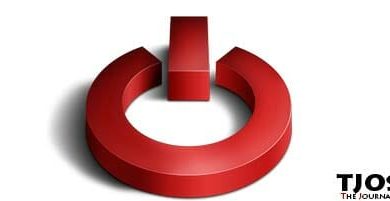I’m pretty sure most of people reading this post never logged into their Windows 7 Administrator account. The reason for this is that Windows 7 default Administrator account is disabled by default. You’re not able to see it in your login screen unless you enable it manually on control panel.
Why is Default Admin Account Disabled?
It’s disabled for security reasons and for safety of your data. The default Windows 7 Administrator account is extremely powerful. You could accidently do some serious damage to your computer if you continue to work with it. So it’s not recommended to use it for your regular day to day work.
If you’re following my blog regularly, you’ll remember my previous post about adding a new Linux user with “Ëœsudo’ permissions. The situations on these two posts are pretty much similar. But on Windows, you don’t have to add new user. It’s automatically created when you install Windows 7 and super admin user is disabled by default. But on Linux you have to do this manually. So Windows is few steps ahead Linux in this case.
Deference between Your Current User Account and Windows Super Admin Account
I’m afraid you’ll find any deference between your current account and super admin account other than permissions. For example, when you need to edit a file in your C: drive with your normal admin account you’ll get a security warning asking for administrator permissions. You can click ‘OK’ and continue. But you don’t get any warning when you’re logged in as super administrator.
How to Enable Windows 7 Super Administrator Account
You may still want to take a look at this extremely powerful account. There’re 3 methods to do it. Easiest method is using command Prompt. So I’m not going to bother with other 2 methods. If you still need to know about it, leave a comment and I’ll update this post.
Using Command Prompt to Enable Windows 7 Administrator Account
Open your start menu and type ‘Command prompt’ in the search bar. Now right click on ‘Command prompt’ and click ‘Run as administrator’. Command Prompt will open. Type following code and hit enter to enable Administrator account.
net user administrator /active:yes
And set password by giving below command. Replace 12345678 with your password
net user administrator 12345678
Now whenever you restart your PC, you’ll see administrator account on your login screen. You can disable it again by running below command,
net user administrator /active:no
That will restore default administrator account to its original state.