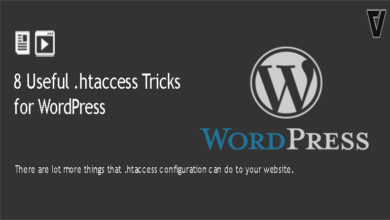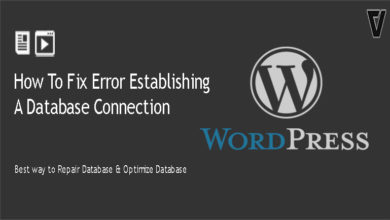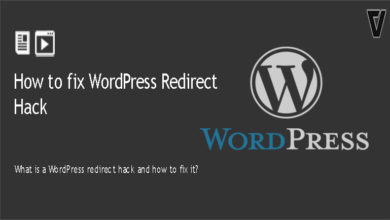Let’s see how to fix a WordPress RSS feed error. You might be work on the WordPress platform and create articles. You also work with plugins and different themes. There could be a conflict that could occur in the RSS feed error. Typically, when you see a WordPress, RSS feed error is expected because of poor formatting or some code that is not working correctly. WordPress creates RSS feeds in XML. meaning all it takes is an additional space or missing an extra tab, line break, or even a closing tag to cause the issue.
Depending on which browser you’re using, you could be using Chrome, Edge, Firefox, Safari, or a maybe different browser. Your RSS feed error might look different from one browser to another browser. Just like your RSS feed service could show you the other error. If you’re using Feedburner for your RSS feeds, it could cause a different error than an RSS feed. Now there are two main ways to fix this.
You can manually do this, or you can fix it automatically. You need to think back to what you might have just installed. You might have worked on or some line of code that you may have been adding. For example, if you’ve newly installed a plugin. It possibly is causing a conflict with your RSS feed, just like if you’re adding a line of code call to your functions.php file. Again, all it takes is adding additional space or creating a closing tag that’s not supposed to be there. So, if you can go back and undo what you did, you can fix your problem. But for example, if you’re finding out about your RSS feed error. Now you don’t know what caused it.
Switch to a Default Theme
Your WordPress theme may include a feature that is conflicting with your native RSS feed or layout issue. It could be blocking from working properly. Additionally, if you modify your RSS feed with a plug-in, your theme could be incompatible with it. The simplest way to find out is to activate a default WordPress theme. Login to your WordPress dashboard and navigate to appearance > themes. And click on activate preferred default theme.
Test for Plugin Conflicts
If you recently modify your RSS feed with a plugin, it can be the next stop after confirming your theme is not the error source. There are two main reasons it could be causing the issue,
- Your RSS feed plugin is incompatible with another extension on your WordPress site.
- The plugin you’ve installed is poorly coded and contains XML syntax errors.
It’s best to troubleshoot for a plugin incompatibility first. To do so, deactivate all your plugins without the one that impacts your RSS feed. After that, you can identify the error that occurred.
After doing all things, we need to ensure that the error has been fixed. So we can use a feed validator tool like feed validator.org. Once you’re there, add in your information and see if the error is still there. If the error
is there, we know that we need to work on it slightly more. It could be that we need to run the plugin again in case it missed something. We might need to use a different type of plugin that might be compatible with our WordPress version or with our kind of RSS feed error.
If the RSS error still there, it could be your hosting provider issue. Then you might need to contact your web hosting provider.