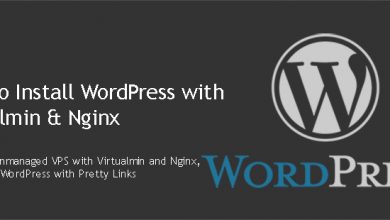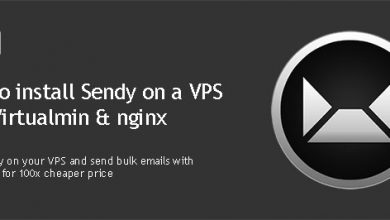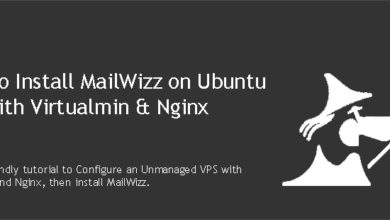Funded in 2014, Thrive Tracker became popular among CPA marketers very quickly. It comes with great features and excellent support staff behind it. Although it’s mainly a SaaS, they do offer self-hosted version. Today, we’re going to install Thrive Tracker on VPS with Virtualmin & Nginx.
Why use Self-hosted version of Thrive Tracker
Main advantage of using self-hosted version is that you get full control over your data. Your campaign data will be stored on your own server, which only you can access. No 3rd parties! And the costs, Thrive Tracker cloud plans get really expensive when you exceed 1 Million Clicks. You can save minimum 50% of your monthly tracking cost by going with Thrive Tracker Self-Hosted Pro.
Requirements to Install Thrive Tracker on VPS
You’ll need to have Thrive Tracker Self-Hosted Pro, obviously. And a Ubuntu 16.04 VPS with at least 2GB of RAM. You can get one from my list of recommended cloud VPS providers.
And then, start the process by installing Virtualmin and LEMP on your VPS. Doing so will create the environment to install Thrive Tracker on VPS. Now you need to add your Thrive Tracker domain to Virtualmin. A sub domain will also work.
Next step is to install ionCube loaders for the domain you just added since it’s a Thrive Tracker requirement. But before that, you have a decision to make. You need to decide which PHP version you want to use. Thrive Tracker supports PHP 5.6 and PHP 7.1 out of the box. It does not support PHP 7.0 and needs additional configuration for PHP 7.2. I’m not going to bother with PHP 7.2 in this tutorial although it’s an easy fix. I’m trying my hardest to be true to the claim that my tutorials are newbie friendly. So I’m going to go with PHP 7.1 which is the next best thing.
Virtualmin installs PHP v8.0 on your server because it’s the PHP version included in Ubuntu 20.04. You need to install PHP 7.1 on your server following my instructions on using multiple PHP versions with Virtualmin. After that you can install ionCube loaders for PHP 7.1 on your virtual server.
Hire me and have your tracker ready within 24 hours!
Get Thrive Tracker Installed
Upload Thrive Tracker to the Server
Installation process is pretty simple from this point onwards. Unzip the Thrive_Install_Package.zip to a local folder. You should get this file from Thrive Tracker official website after the purchase. You’ll see two more zip files inside. We’ll be using thrive_php7.zip. Unzip it. It will create directory named thrive with all installation files inside it. Upload everything inside that directory to public_html directory of your domain. Refer to how to upload files to Virtualmin server video if you’re new to Virtualmin.
Add Thrive Tracker Nginx Rewrite Rules
Thrive Tracker requires special nginx rules to be added to function properly. We’ll add official nginx rewrite rules used by Thrive tracker on their cloud servers to our server. Open nginx configuration file for your domain with nano text editor,
nano /etc/nginx/sites-available/example.com.conf
Search for following line,
fastcgi_param HTTPS $https;
And paste following rules below it in a new line.
location /ajax {
try_files $uri $uri/ /ajax/controller.php?$query_string;
}
location /t/ajax {
try_files $uri $uri/ /t/ajax/controller.php?$query_string;
}
location /app/exports {
rewrite ^ /app/exports/index.php last;
}
location /app/logs {
rewrite ^ /app/logs/index.php last;
}
location /app/reports {
rewrite ^ /app/reports/index.php last;
}
location /app/templates {
rewrite ^ /app/templates/index.php last;
}Close the file by pressing Ctrl+X and restart nginx,
systemctl restart nginx.service
Install Thrive Tracker
You can now open your domain in browser and Thrive Tracker installation wizard will guide you through the installation. As the first step you’ll be asked for MySQL database info which you can find in your Virtualmin as described in finding MySQL username and password on Virtualmin tutorial.
![]()
Leave Host and Port unchanged and click Create Database Tables. Next you’ll be asked for your iPyxel login information. Provide them and move to the next step.
Create Thrive Tracker Cronjobs
Installer will ask you to create few cronjobs to finish the installation. You’ll be presented with instructions for few methods. We’ll be using Command Line Method. You’ll see instructions similar to following when you click on Command Line Method.
![]()
Login to your server with Putty and run following command to edit cronjobs.
crontab -e
Press 2 and hit Enter to select Nano text editor. Use Ctrl+V keys to scroll to the bottom of the file and copy-paste commands from installer to bottom of the file. It should look like this,
![]()
Close the file and finish the installer. Congratulations!! You have a prefect and fast installation of Thrive Tracker on your own VPS. Also you now know how to Install Thrive Tracker on VPS.